One way to compare forex trading is to a pilot’s flight simulator. Similarly, demo accounts offer traders a risk-free practice setting before they engage in real money trading. Traders may hone their techniques and talents without taking on real financial risk, just like pilots practice maneuvers in a simulator.
Users can perform simulated trades on the demo account which replicates actual market conditions and learn from both their achievements and mistakes.
Traders can move to real money live accounts whenever they feel comfortable enough with the emphasis being on skill development and learning as much as profit-making.

Let us see how to setup an account step by step. Before that we must know few things about the application, don’t we? So let us dive deep
MetaTrader 4 or MT4 is a software platform that lets you trade in the forex market.
You can use it to practice trading with fake money called a demo account or to trade with real money called a live account.
You can use other platforms for forex trading, such as MetaTrader 5 (MT5) and C Trader. But for now and let’s focus on MT4 and see how does it works.
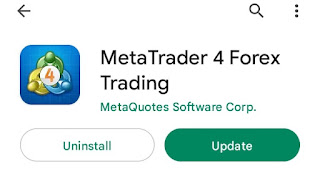
You can download the application by simply clicking on the above button from the playstore.
Compatible with both computers and phones. I’ll guide you through each stage of the process.
Let’s first examine how to set up the application on your phone. You must look for the app name in the app store on your phone. After that you must tap the app icon and select the install option. Await the phone’s app to download and install.
You can then launch the application and start your forex trading
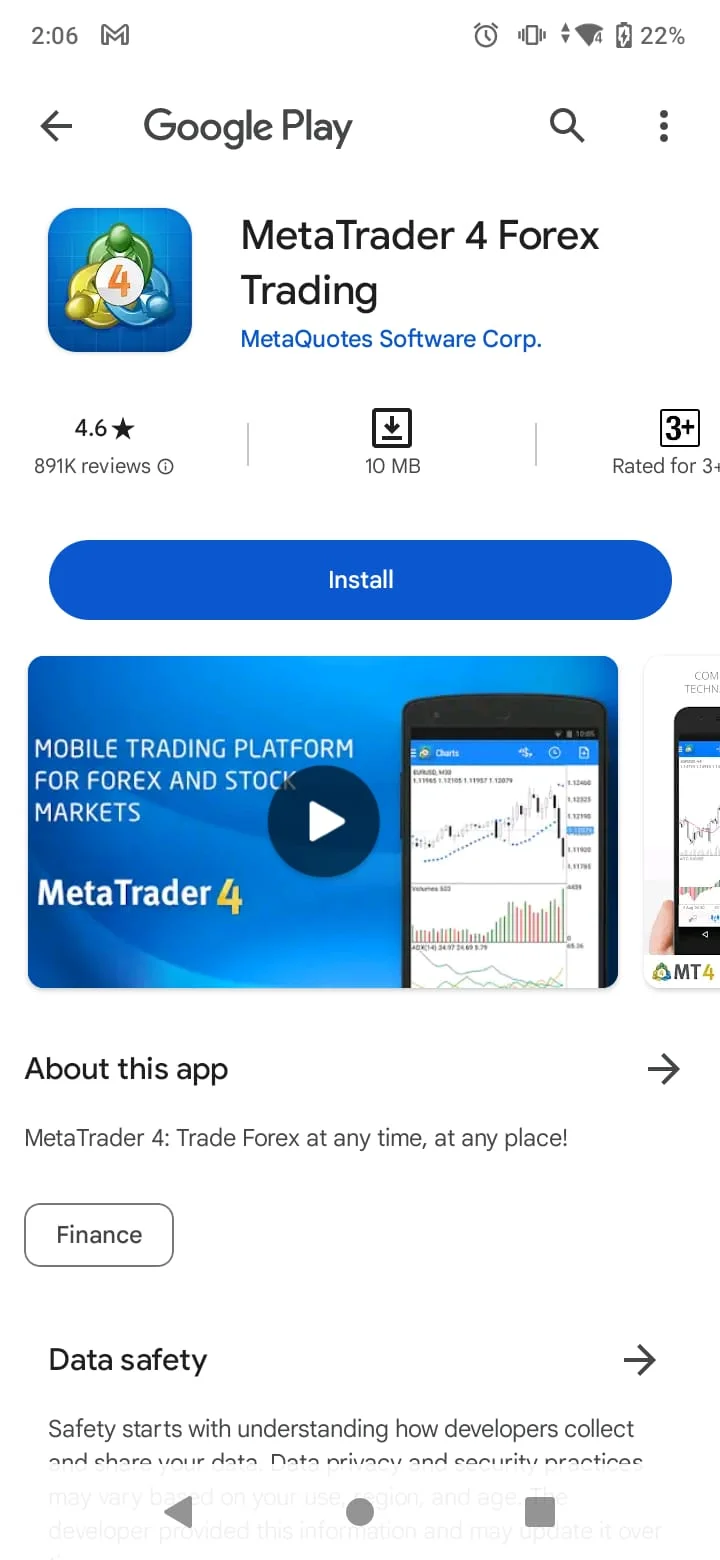
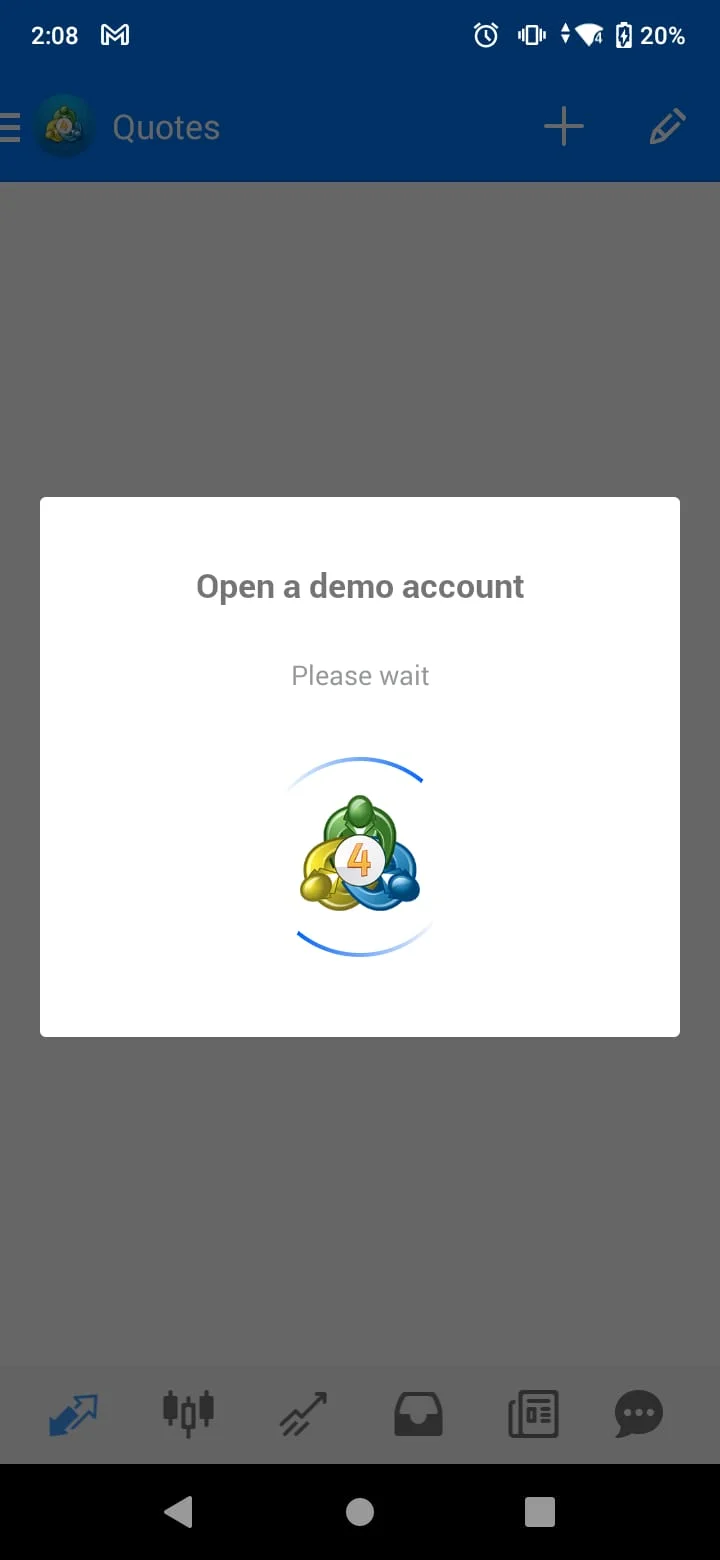
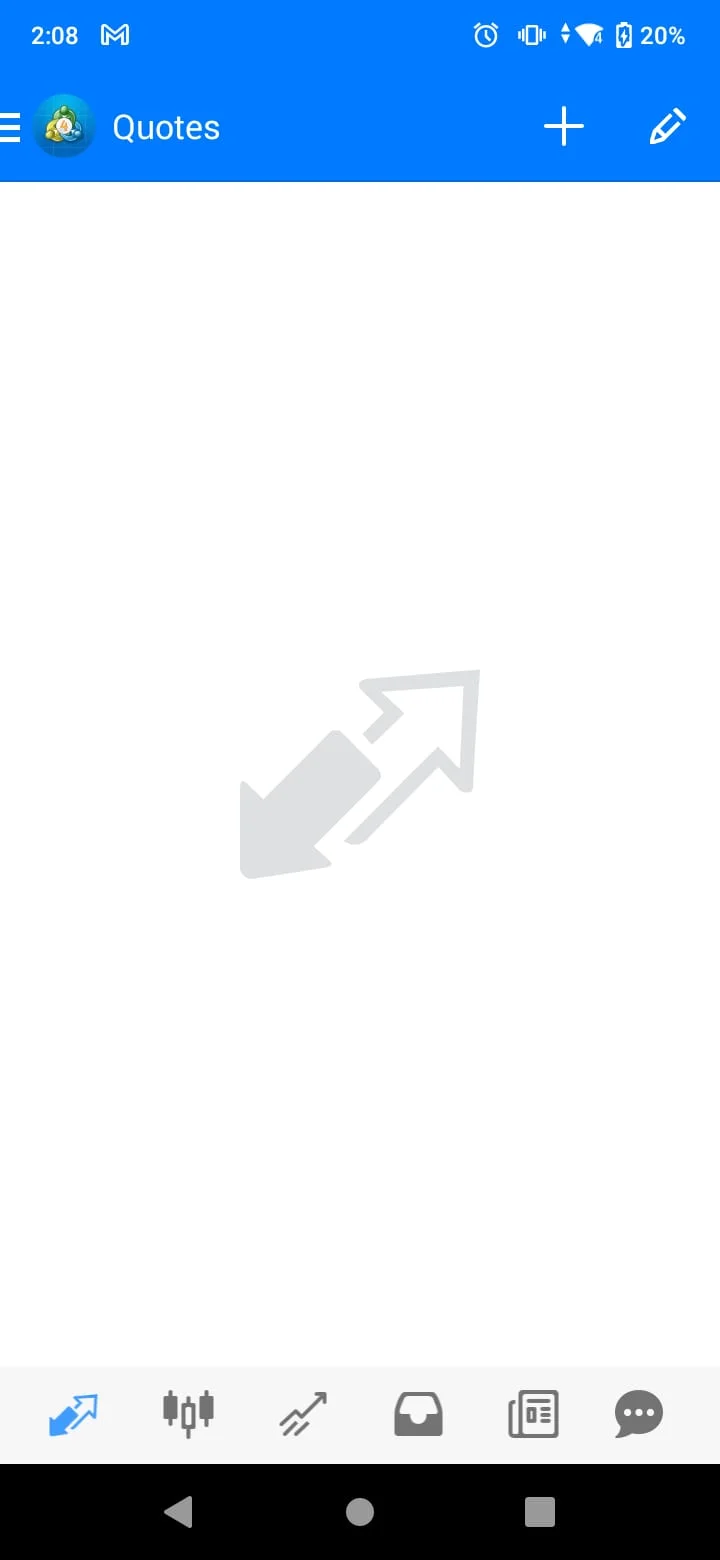
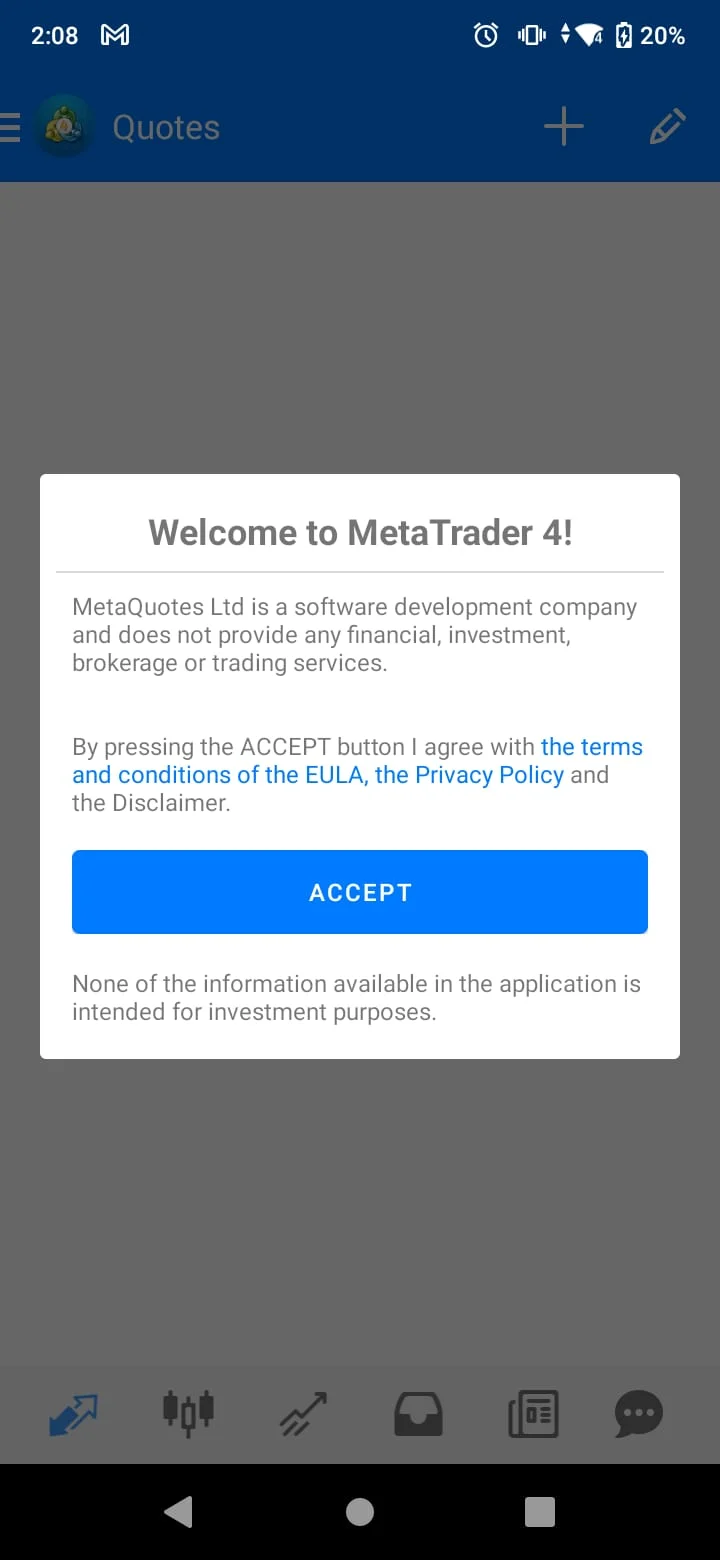
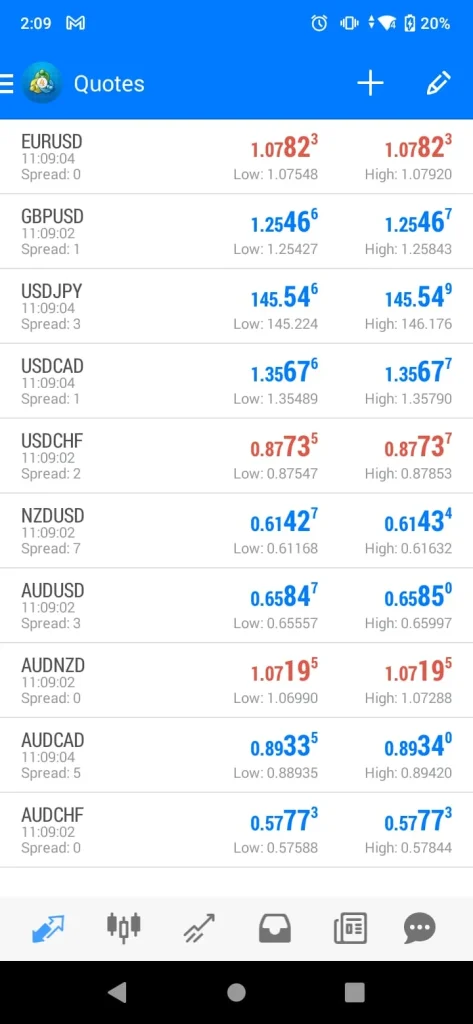
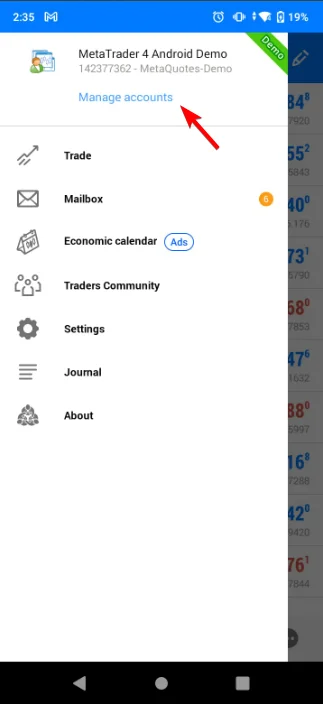
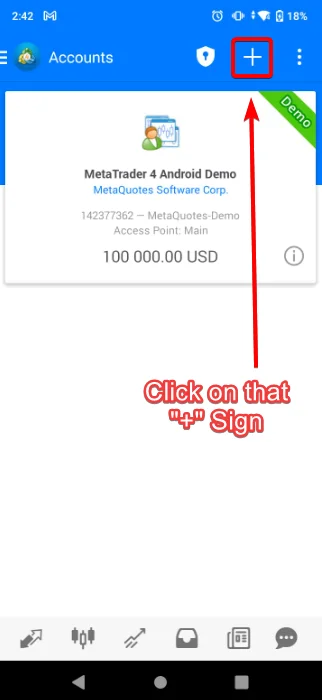
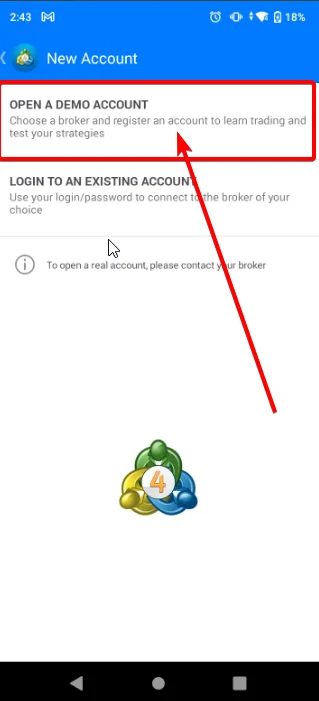
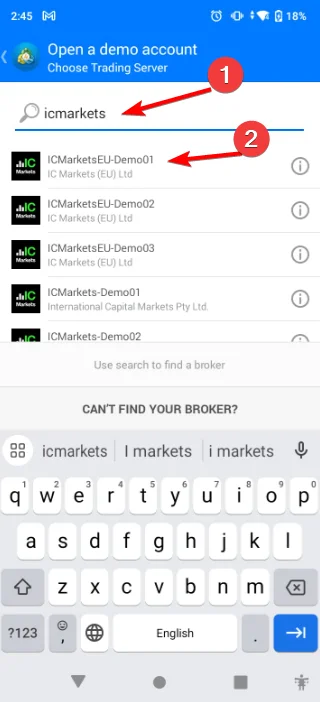
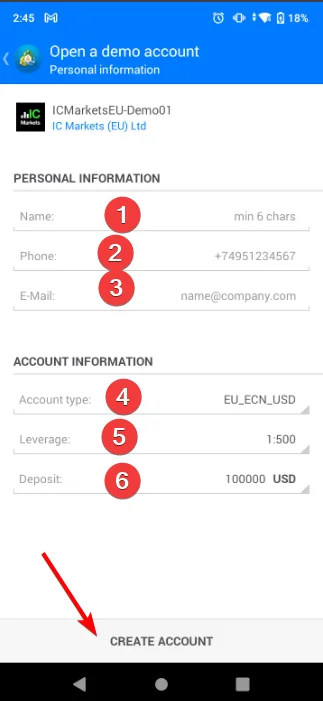
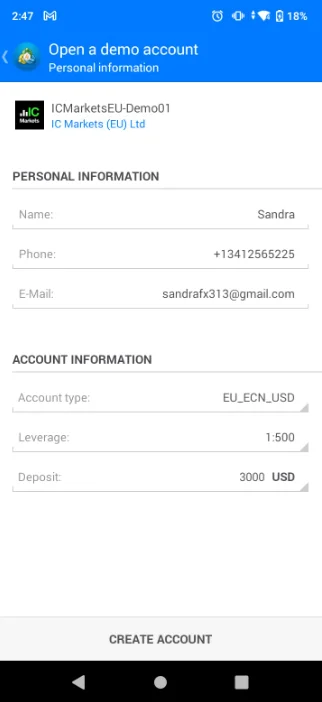
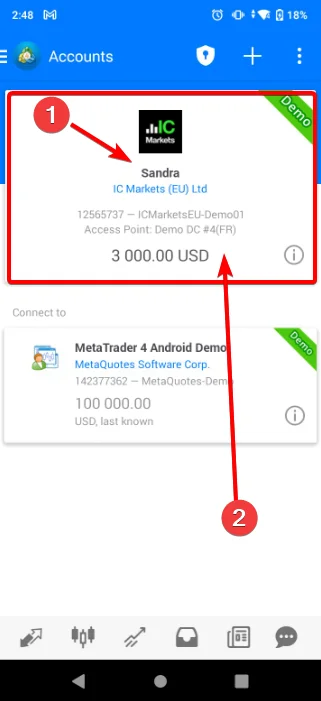
Now let’s see how to download to the PC. To do that, go to the website. We created a demo account from the phone, let’s create it on the xm broker site from icmarkets.pc. First go to the website from this button.
The vast ocean of financial trading beckons, and XM stands out as a prominent island for those interested in navigating the currents of forex, commodities, and more. But, if you’re a newbie, charting your course and setting sail can feel daunting. Fear not, intrepid trader! This guide will equip you with the knowledge to confidently open an XM account and initiate your trading journey.
Your adventure begins at the XM website, your gateway to the trading world. Here, you’ll find a wealth of information, but for now, set your sights on the prominent “Open an Account” button, usually located at the top right corner. Click it, and prepare to set sail!
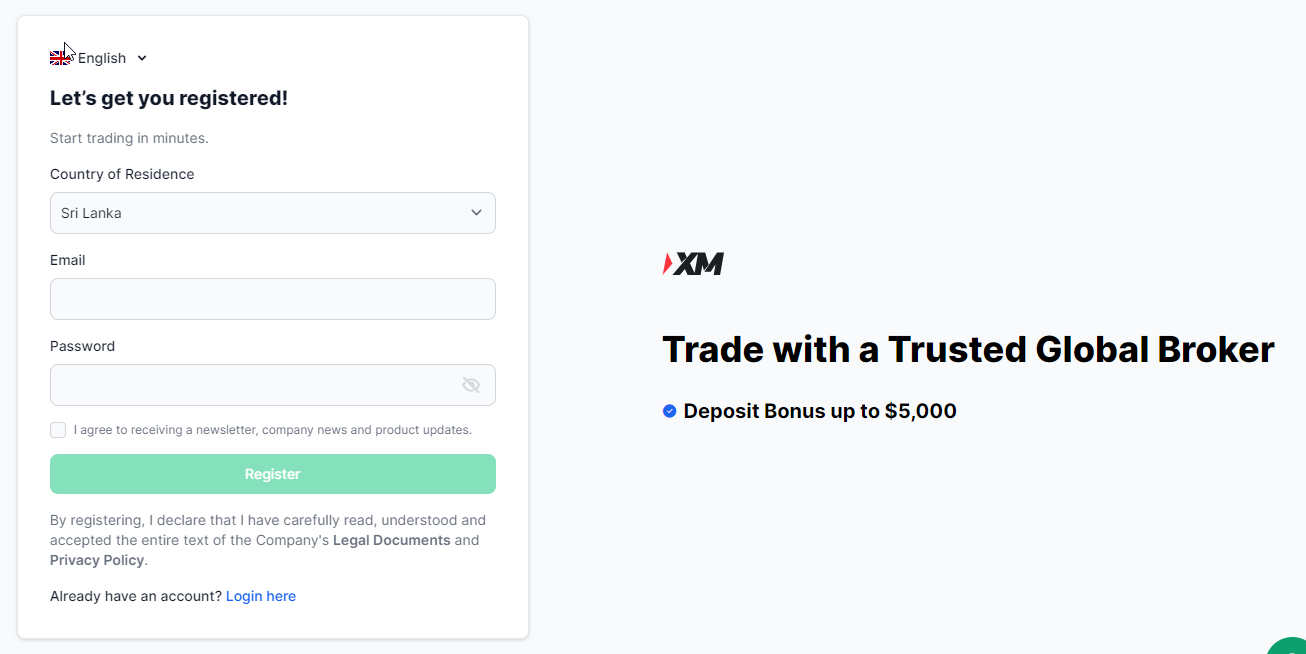
Step 01 : Then choose your country
Step 02: Type your email
Step 03: Choose a good strong password
Step 04: Agree to receiving news letter, company news and product updates. That can be fantastically useful
Then click the button register
Remember your Password:
Note down somewhere as you need that for your real and demo account login for later
The following screen will appear to you as that you had received an email to you to confirm your account.
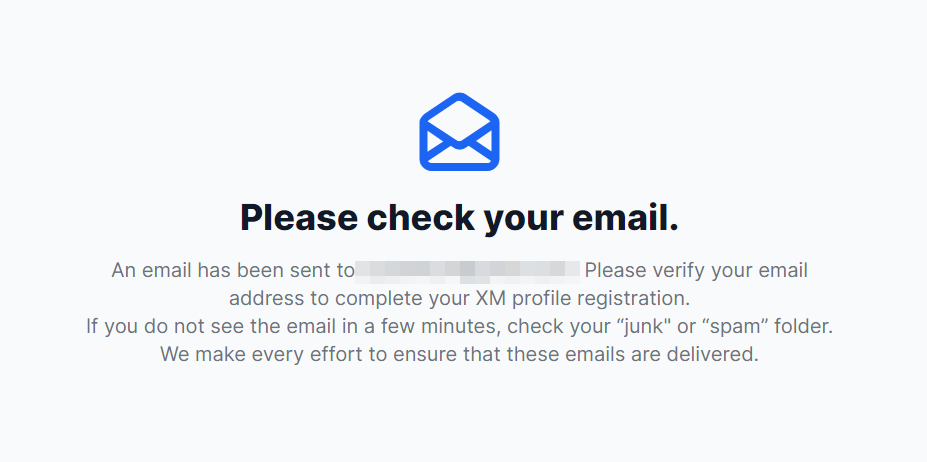
You will receive an email from the XM to confirm your registration with them
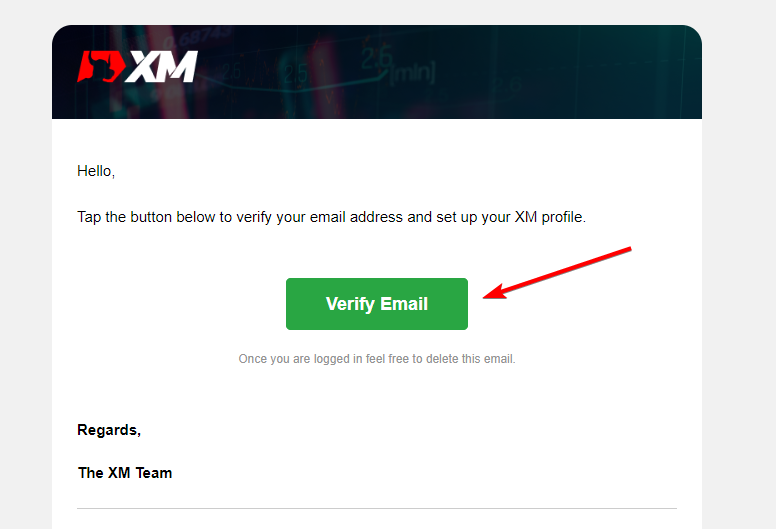
Now click the button Verify Email. Then you will see a screen as below and your account is ready for next step.

You are successfully registered to the services.
Officially. But, you haven’t started the process yet Aha! . So let us now see how to get start.
To do that you must click on the Orange Colour Button “VERIFY PROFILE”
Then you will be taken to registration process as in the following guidelines.
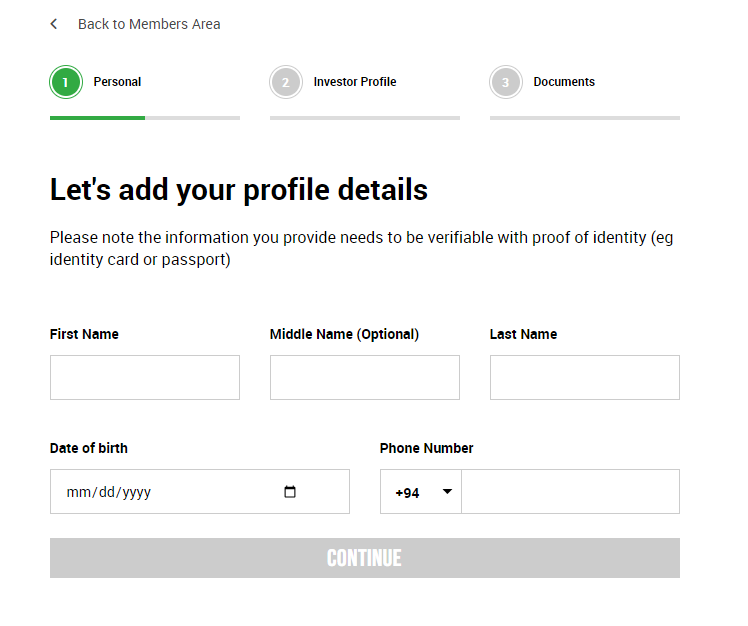
Now you must type your
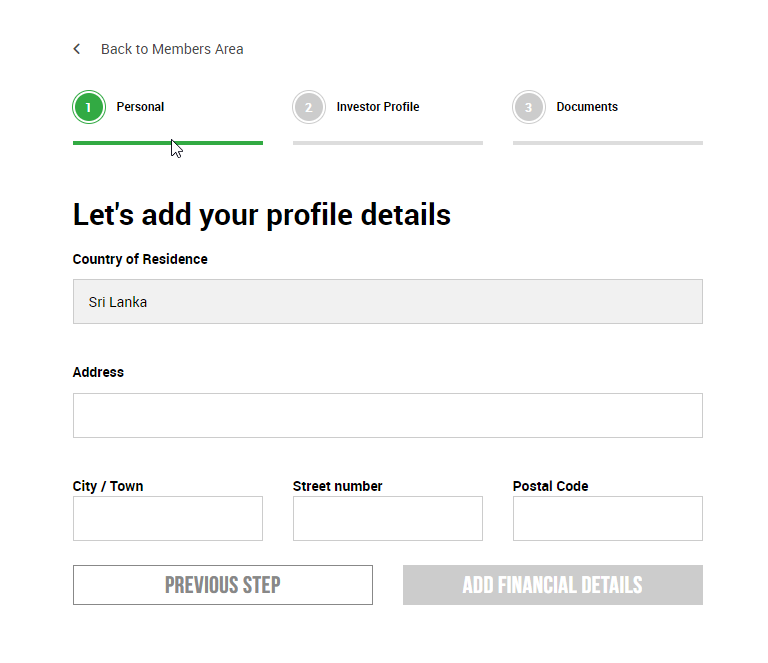
Now you must type your
Then you will have to add “FINANCIAL DETAILS” on next step
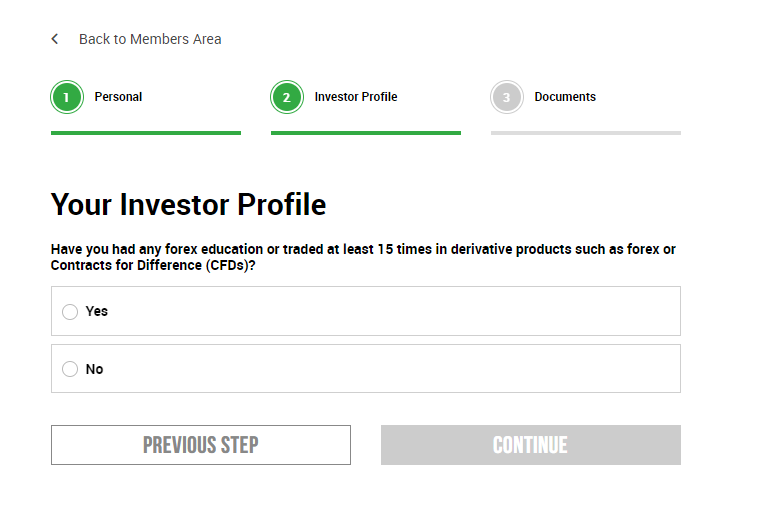
Now time to fill details for your Investor Profile
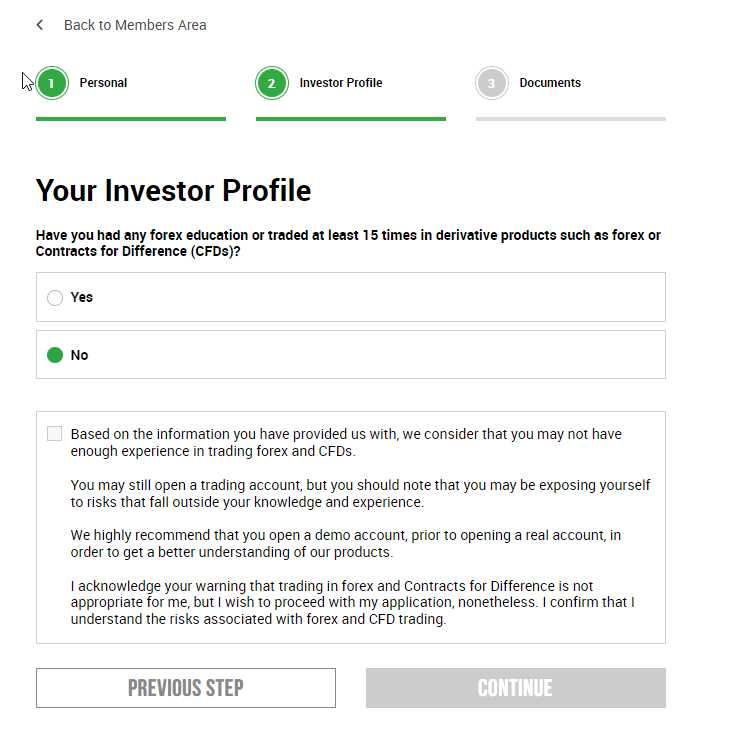
What is that message
Now time to upload your address proof. The bill that you’re getting to your name is vital. Once it is being verified you will be notified. Please contact us via our WhatsApp if you need any assistant on this regard. Click the button below to do so
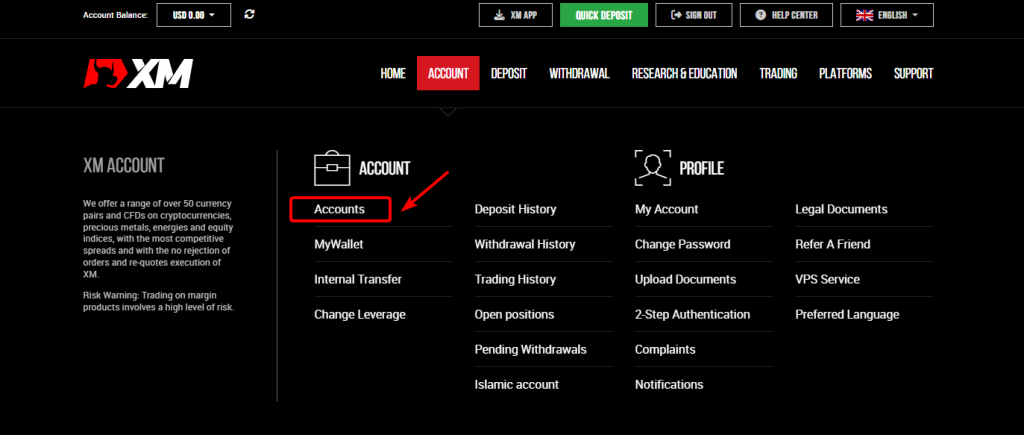
Once your document got verified, you are good to go with your account settings and see what we can do there
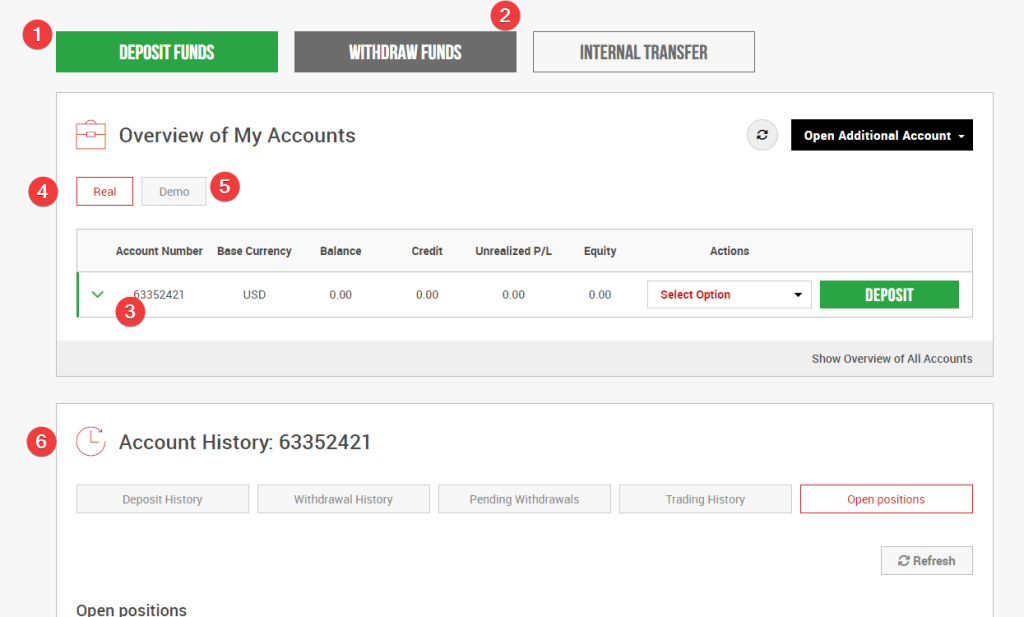
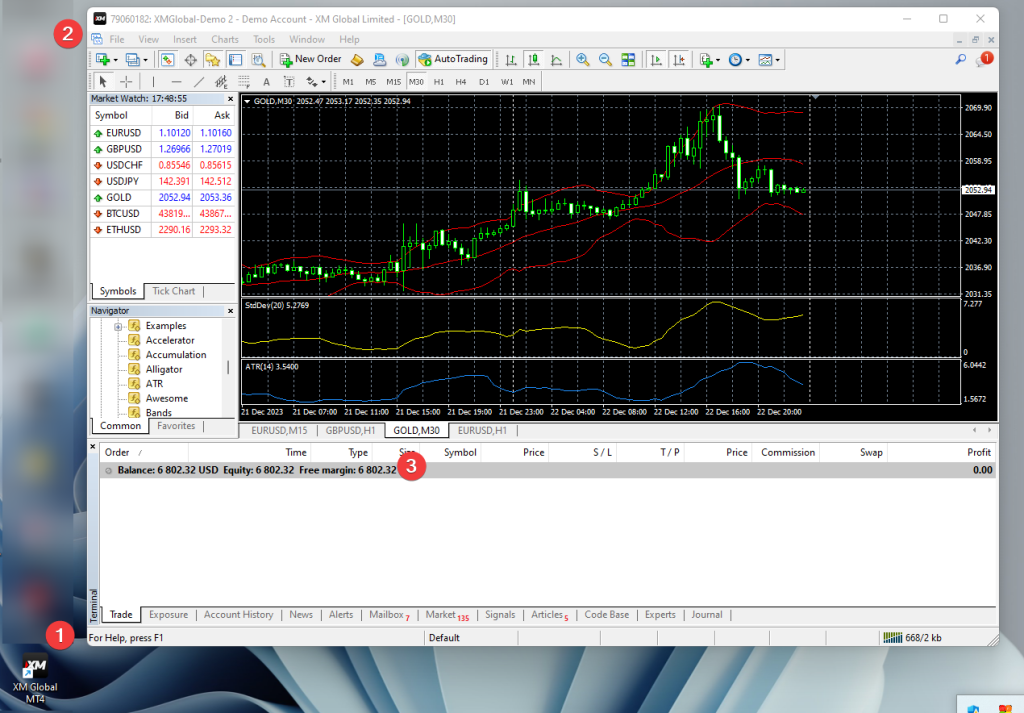
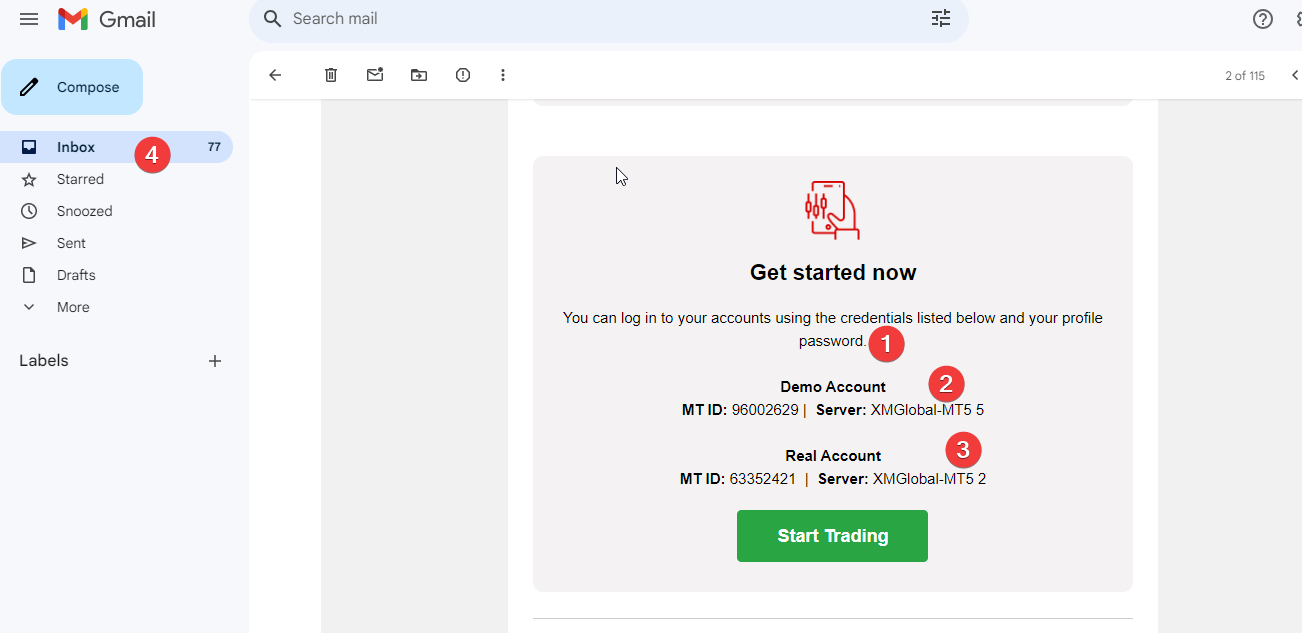
Check your email that you got from the XM as “Welcome to XM” In that if your scroll down you will get following details
© 2015-2023 PipupFX. All Rights Reserved.
HIGH RISK WARNING: Foreign exchange trading carries a high level of risk that may not be suitable for all investors. Leverage creates additional risk and loss exposure. Before you decide to trade foreign exchange, carefully consider your investment objectives, experience level, and risk tolerance. You could lose some or all of your initial investment. Do not invest money that you cannot afford to lose. Educate yourself on the risks associated with foreign exchange trading, and seek advice from an independent financial or tax advisor if you have any questions. Any data and information is provided ‘as is’ solely for informational purposes, and is not intended for trading purposes or advice. Past performance is not indicative of future results.